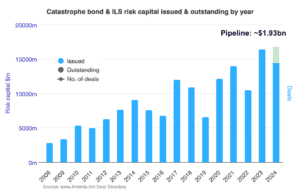Revamp Your Website Seamlessly With Staging Site Synchronization
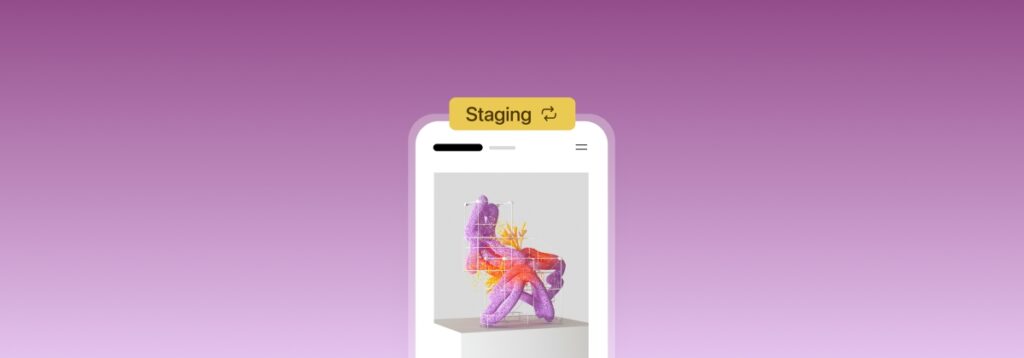
Fearlessly try out new ideas and designs before publishing them to the world.
Imagine you spot a new theme that would make your site shine. Or a plugin that will elevate your website’s functionality and user experience to new heights. Understandably, you’d probably like to test these changes before making them live to the world.
In May, we announced the availability of staging sites, which make it easy to experiment with changes like these. We’re excited to announce that you can now use our new synchronization feature to push changes from your staging site to your live, or “production,” site.
Starting today, fearlessly try out new ideas and designs before publishing them to the world. Let’s take a deeper look.
Be sure to check back on Friday in order to grab our best deals of the year on hosting plans and domains!
Staging sites take the stress out of building your website
Let’s say you have a thriving pet grooming business. You have a nice, professional website, but it could use a few more handy features (like appointment scheduling) and a bit more pizzazz in general. Using a staging site, you play around with a few different themes and ultimately decide to design your own with our fun and easy-to-use assembler tool. You land on the perfect design for your site and now you need a plugin that allows clients to book an appointment. You try a couple different options, but nothing looks or works quite how you want it until you land on WooCommerce Bookings. Perfect.
Now, after those few days of experimenting and trying new things, you have a new, jazzed up website that you’re happy to share with the world. Simply click a couple of buttons on the Hosting Configuration page, and voila, your new site is live.
By working on your new site in a staging environment, you were able to maintain a professional presence while making magic happen behind the scenes. With our new staging sites synchronization feature, you’re now able to easily push your changes live.
How to synchronize your staging sites on WordPress.com
First, create a staging site on a Business or Commerce site with Hosting Features enabled. Once your staging site is created, try out some new plugins, play around with a new site design, or build a brand new homepage.
When you are satisfied with your changes and would like to copy them from staging to production, follow these steps:
Navigate to your hosting dashboard: Settings → Hosting Configuration
Scroll down to the “Staging site” section
Select one of the options under “Choose synchronization direction”
Toggle your desired options under “Synchronize this data”
Click “Synchronize”
When the confirmation window appears, proceed by clicking “Synchronize” one final time.
For more details, including how to use the synchronization feature for different scenarios, visit our staging sites support page. This feature is accessible to all of our customers on our Business and Commerce plans.
Build your next site on WordPress.com
At WordPress.com, we’re committed to making your website management experience as seamless as possible. In the last year alone, we launched SSH and WP-CLI access, site preview links, global edge caching, staging sites, and more. With data synchronization for staging sites, we’ve added yet another powerful feature to your toolkit. Stay tuned for more exciting updates, and don’t forget to follow our Developer Blog to stay in the loop.
What other features would you like to see? How can we make WordPress.com an even more powerful place to build a website? Feel free to leave a comment.
Email Newsletter
Join 104M other subscribers